Editing BobaDocs Appendix
Additional how-tos that don't fit in the main guide.
Adding new files
When navigating your repo, did you ever notice that there was an "Add file" dropdown? Clicking it will let you add a new file to the folder you're currently in with one of two ways: by creating one within the GitHub editor, or by uploading one. Once you've selected an option, the process works the same as making edits to and committing an already-existing file.
BobaDocs generates sidebars automatically based on the filename of the pages in it: so make sure you title your filename with the title you want it to have on the site. Much like git branches, the format it uses is words-separated-by-dashes.md. Using that as a filename would give you a page listed as Words Separated By Dashes in the sidebar. Don't forget the .md, so Docusaurus recognizes the filetype!
An aside: if any readers are interested in looking at Docusaurus and writing out explanations, information on how to arrange the sidebar and how to title pages would be excellent additions to this guide.
Adding images
Remember the static folder in the repo from earlier? You add images to your page by uploading the images there (specifically within the img folder), then linking to them within the page. Markdown's syntax for adding images is as follows:

Docusaurus processes the filepath given in that syntax such that it's relative to the static folder. Images go in the img folder within the static folder, so many images on the site are linked to with:

If you have a folder within the img folder that your images are in, you'll have to change the filepath accordingly. An example of this are the images on this page: they're all in a folder named volunteer within the img folder. Accordingly, the images on this page are linked to with:

Looking at the things you made after submitting a pull request
Did you know that after submitting a pull request, you can check your changes in a built version of the site? On the page of your pull request, scroll down until you see the checks, and click the link shown below.
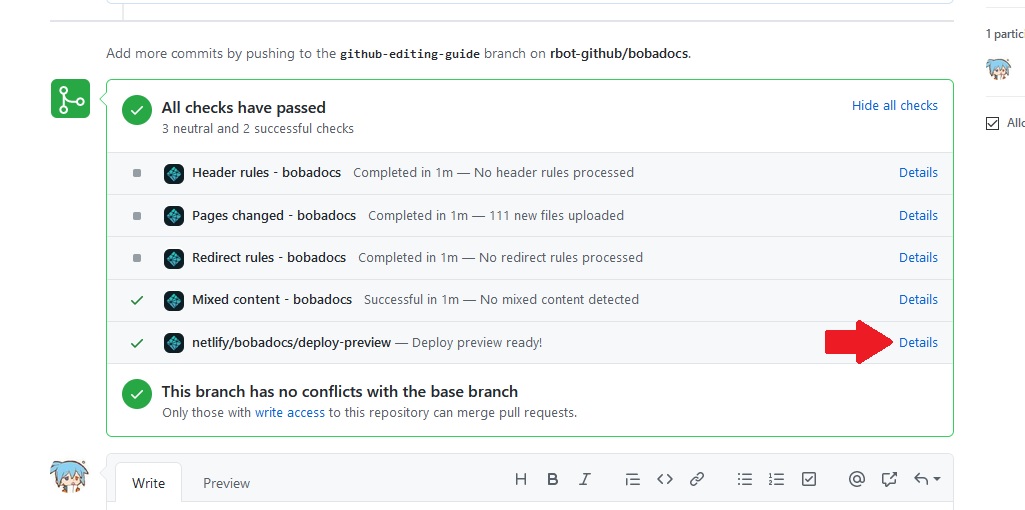
A version of BobaDocs including the changes you made will open. You can poke around, admire your work, and if you're quick, maybe catch a bug and fix it with none the wiser.
Deleting a branch
If, for some reason, you have a branch that you don't need, here's how to get rid of it.
From the main page of your repo, click the branch dropdown, go all the way to the bottom, and click "View all branches".
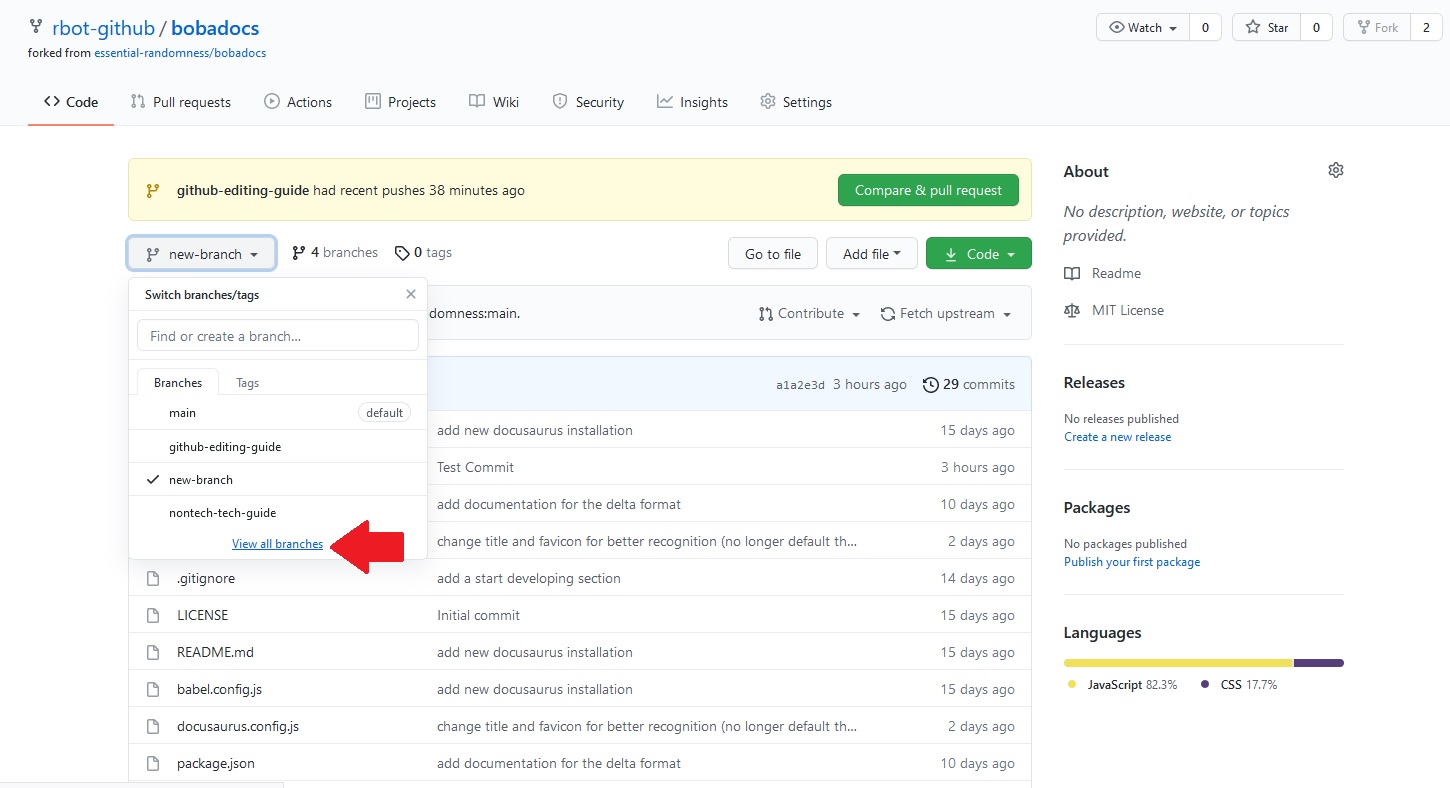
On the branches page, there's a list of your branches, along with buttons to edit them. One of these is a delete button. Click it.
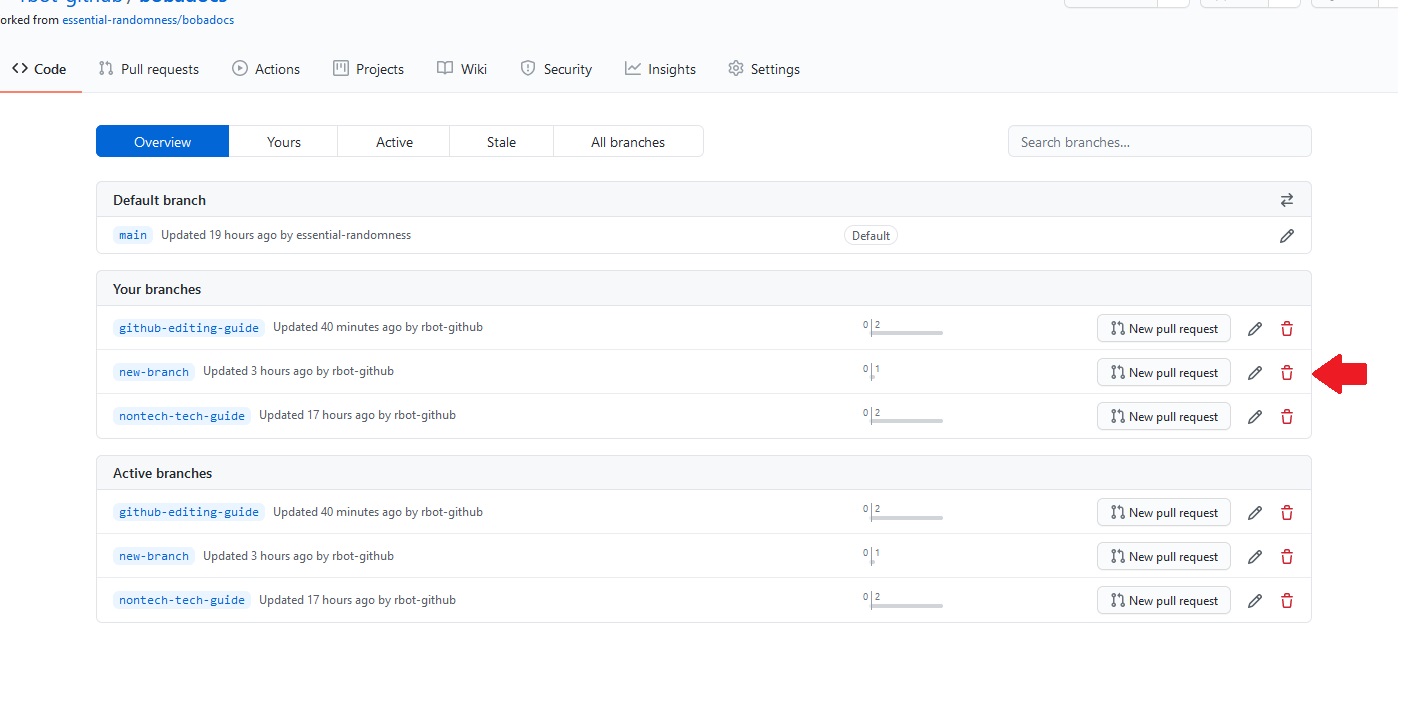
Just in case you've made a mistake, GitHub will give you a button to restore the branch. This button disappears once you leave the page.